The certificate chain of trust is a system that enables your computer to verify that a website is actually the one it claims to be, and not a malicious copycat trying to steal sensitive information. It ensures that when you visit a website, you’re actually receiving data from the site you intended to communicate with, rather than an impostor posing as them.
This article serves as your guide for learning everything that you need to know about the certificate chain of trust.
Table of Contents
Why does the certificate chain of trust matter?
The certificate chain of trust is a system that enables your web browser to verify that a website is actually the one it claims to be, and not a malicious copycat trying to steal sensitive information.
If you’re on a public network, such as at school or in an office where other people have access to the same Wi-Fi network, you should never log into any accounts that you’re not willing to have compromised.
Even on an isolated network, it’s always better to err on the side of caution. Fortunately, the certificate chain of trust system makes this possible by ensuring that when you visit a website, you can be confident about receiving data from said website.
If the certificate chain of trust breaks, then your browser may show you a warning that the site’s identity is suspect. Or, in some cases, it could appear that you’re connected to the website but are actually communicating with an impostor posing as them.
How to check your browser’s certificate chain of trust
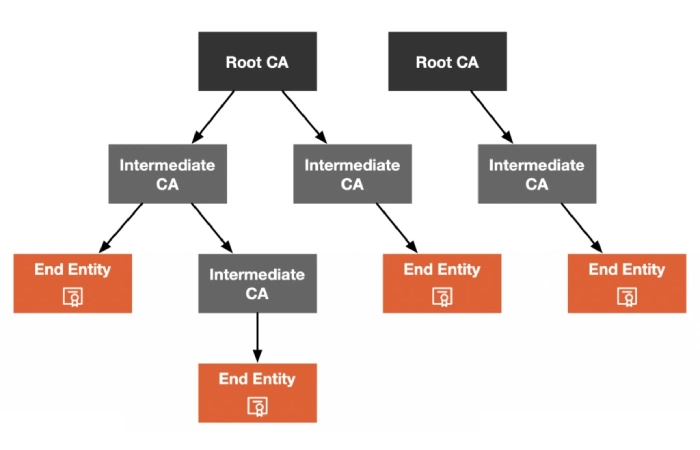
Each web browser has its own implementation for displaying information about the certificate chain of trust.
You can do manual verification of the certificate chain of trust for:
- Mozilla Firefox: https://support.mozilla.org/en-US/kb/verify-certificate-chain-error-message
- Google Chrome: https://www2.eff.org/deeplinks/2016/05/how-check-certificate-chain-yourself -and-why-you-should
- Internet Explorer: https://www.microsoft.com/en-us/library/cc750035%28v=office.15%29.aspx
- Opera: https://www1.opera.com/help/tutorials/security/certificate_check/
- Safari: https://developer.apple.com/library/safari/documentation/Security/Conceptual/UsingSecureContent/UsingSecureContent.html#//apple_ref/doc/uid10000007
How to update your browser’s certificate chain of trust?
Just like you should keep your computer’s operating system up-to-date, the same goes for your web browser.
Website owners can request an updated certificate when they believe their current one is no longer valid or has been compromised.
Updating the certificate chain of trust ensures that if you’ve already visited this site in the past, your browser will continue to trust it in the future.
And in today’s world, where we often visit the same websites over and over again, you’ll want to keep this connection secure at all costs.
If you visit a site several times before but get an ominous “certificate warning” message every time you try to get on that site, it’s probably because the site owners requested a new certificate. And you should update your certificate to allow for secure communication between your browser and their website.
How to verify if an SSL connection is secure or not?
When you request data from a website over HTTPS (SSL), your web browser will check to see if they possess a valid certificate.
If so, it will show you a padlock icon in the address bar to indicate that this connection is secure. If not, it will show you a broken padlock.
In browsers where there’s no such indicator and you can’t check for yourself (only through the command line), then your browser probably isn’t sending any sort of identity-checking certificate and that’s bad.
Conclusion
In order to keep yourself protected from both data theft and eavesdropping on public networks, you need to check the certificate chain of trust whenever you visit a website.
If your browser gives you any sort of warning message, you should update the certificate.
If your browser doesn’t let you check for yourself, then it’s probably a better idea to switch over to another one that does.
