Imagine you’re working on an important project with several applications open — your browser has multiple tabs, a video editing program is running, and your email is buzzing with updates. Suddenly, everything slows down, applications freeze, and the once smooth flow of multitasking feels like it’s grinding to a halt. This frustrating experience often points to an issue many users face: a RAM bottleneck. As modern software becomes more demanding, your computer’s ability to keep up with your workload heavily depends on how much memory is available.
A RAM bottleneck occurs when your system doesn’t have enough computer RAM to handle all the active tasks it’s being asked to perform. When this happens, the system struggles to allocate memory efficiently, resulting in slower performance, system freezes, and application crashes. Your computer compensates for the lack of RAM by using slower storage, like hard drives or SSDs, which causes delays and sluggishness. Understanding the signs of a RAM bottleneck can help you identify the problem early and take the necessary steps to resolve it.
Here are 10 signs of a RAM bottleneck, along with explanations and how to identify the issue:
Table of Contents
High RAM Usage
When your system consistently shows high RAM usage, it indicates a potential bottleneck.
This occurs when your computer uses most or all of its available RAM, leaving little room for new processes or applications. High RAM usage can lead to slower performance as the system struggles to allocate memory for new tasks. You may notice this when trying to open multiple applications or browser tabs simultaneously.
Frequent Disk Activity
Excessive disk activity can be a sign of RAM bottlenecking.
When your system runs out of available RAM, it uses virtual memory, which involves writing data to the hard drive. This process, known as paging, is significantly slower than using RAM. You may hear your hard drive working constantly or see the disk activity light flashing frequently. This can result in slower overall system performance and increased application load times.
Slow Application Loading
When applications take longer than usual to open, it could indicate a RAM bottleneck.
Insufficient RAM forces the system to rely on slower storage devices like HDDs or SSDs. This delay becomes particularly noticeable when launching resource-intensive programs or when multiple applications are already running. Users may experience frustration as they wait for programs to become responsive after clicking on them.
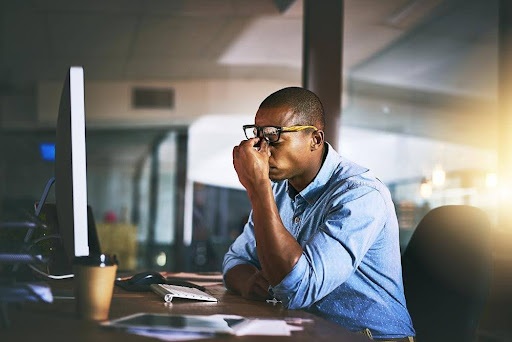
System Freezes or Lag
Frequent system freezes or lag can be a symptom of RAM bottlenecking.
When your computer runs out of available RAM, it may struggle to handle new requests or processes. This can lead to temporary freezes, where the system becomes unresponsive for short periods. Users might notice the cursor becoming unresponsive or applications freezing momentarily. These issues can significantly impact productivity and user experience.
Low FPS in Games
Reduced frame rates in games often indicate a RAM bottleneck.
Games require significant RAM to store textures, models, and other game assets. How much RAM is needed for gaming varies, but when there are insufficient amounts, the system may struggle to keep necessary game data readily accessible. This can result in stuttering, frame drops, or lower frame rates overall. Gamers may notice that their gameplay experience is less smooth than expected, even on lower graphics settings.
Excessive CPU Usage
Unusually high CPU usage can sometimes be a sign of RAM bottlenecking.
In the CPU vs. RAM dynamic, when the system lacks sufficient RAM, the CPU may need to work harder to manage memory allocation and handle data that should ideally be stored in RAM. This increased CPU load can lead to slower overall system performance and may cause the CPU to run hotter than usual. Users might notice their CPU usage consistently staying high, even for simple tasks.
Frequent Application Crashes
Recurring application crashes can indicate a RAM bottleneck.
When an application requires more memory than is available, it may become unstable or crash entirely. This is particularly common with resource-intensive programs like video editors, 3D rendering software, or modern games. Users may find themselves having to restart applications frequently or losing unsaved work due to unexpected crashes.
Slow File Transfers
Slower-than-usual file transfers can be a symptom of RAM bottlenecking.
While file transfers primarily depend on storage and network speeds, insufficient RAM can impact the process. When the system lacks enough RAM to buffer file operations efficiently, it may need to rely more on slower storage devices. This can result in noticeably slower file copy, move, or download speeds, especially when dealing with large files or multiple transfers simultaneously.
Browser Tab Reloading
Frequent reloading of browser tabs often indicates a RAM bottleneck.
Modern web browsers use significant amounts of RAM, especially when multiple tabs are open. When the system runs low on available RAM, it may start unloading inactive tabs from memory. This results in tabs needing to reload when you switch back to them, causing delays and potentially losing unsaved data in web applications. There are ways to reduce some browsers’ memory and CPU usage, such as using extensions that manage tabs, enabling features like sleeping tabs, or reducing the number of active tabs to free up system resources. Regardless, these solutions may only offer temporary relief if your system doesn’t have enough computer RAM.
Slow Multitasking Performance
Poor multitasking performance is a common sign of RAM bottlenecking.
Switching between applications becomes sluggish when your system lacks sufficient RAM to handle multiple tasks simultaneously. Users may notice significant delays when alt-tabbing between programs or trying to work with several applications open simultaneously. This can severely impact productivity, especially for users who frequently work with multiple programs.
Goodbye RAM Bottlenecking: Upgrade Your System, Boost Your Performance
The most effective solution to resolve RAM bottlenecking is to upgrade your system’s RAM. Start by checking your computer’s specifications to determine the maximum amount and type of RAM it supports. Then, consider adding more RAM modules or replacing existing ones with higher-capacity sticks.
For most modern systems, 16GB of RAM is a good baseline for general use and light gaming, while 32GB or more may be necessary for more demanding tasks like video editing or running virtual machines. Ensure that your RAM is running at its rated speed by checking BIOS settings. In some cases, optimizing your software usage by closing unnecessary background applications and managing startup programs can also help alleviate RAM bottlenecks without hardware upgrades.
If you’ve noticed signs of a RAM bottleneck, upgrading your system’s memory can make a world of difference. Whether you’re a multitasker, gamer, or content creator, having enough RAM ensures your computer stays responsive and smooth. Take a moment to assess your system’s needs and consider a memory upgrade to keep things running efficiently. Remember — a small improvement in RAM can lead to big gains in your overall computing experience!


